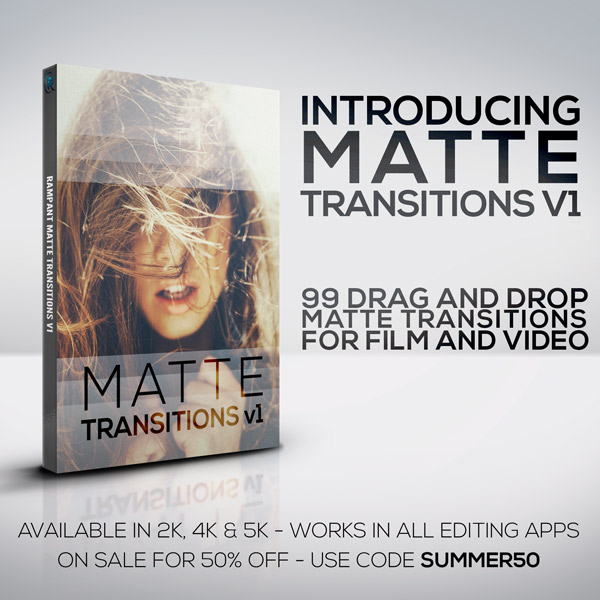
Rampant Design Newsletter
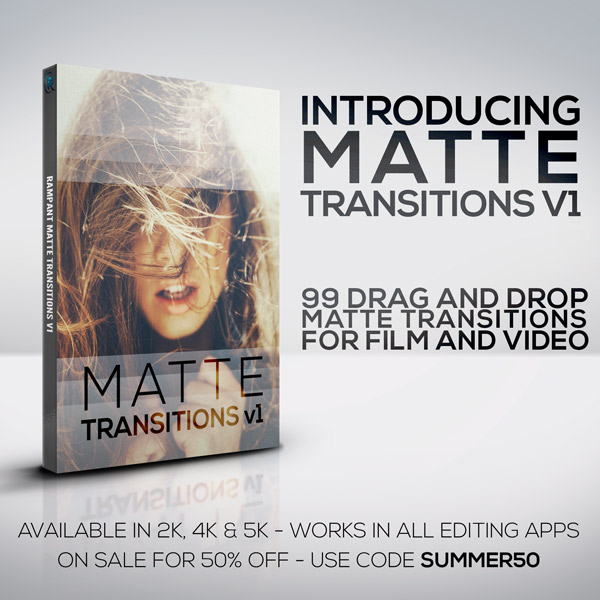
Rampant Design Newsletter
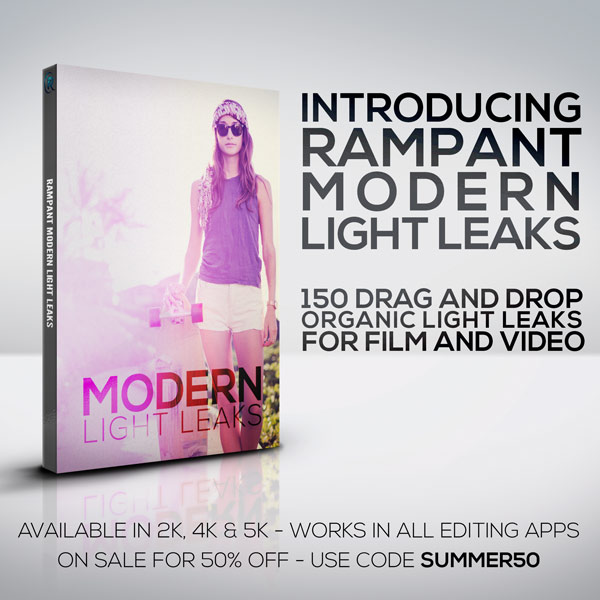
Rampant Design Newsletter
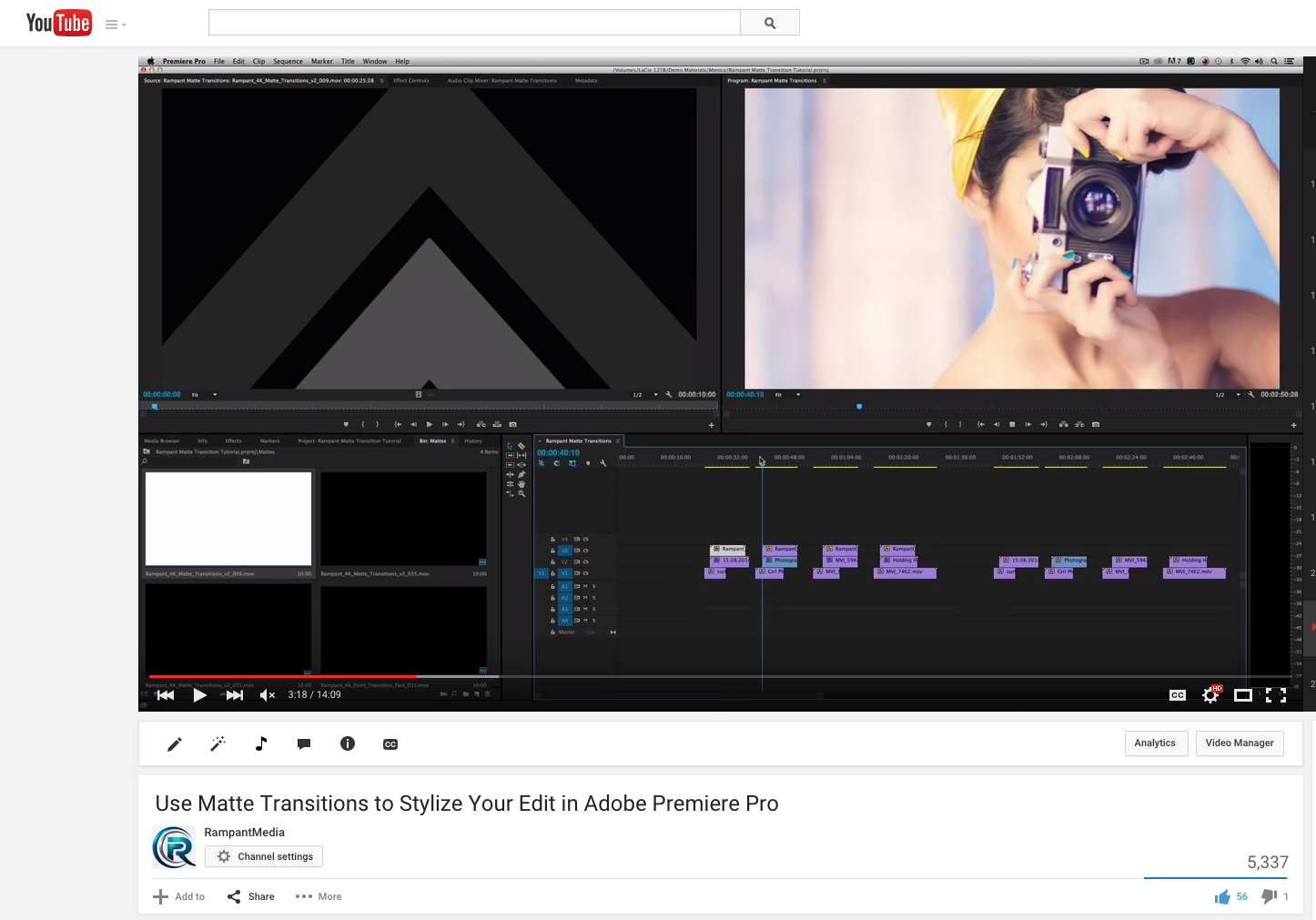
Use Matte Transitions to Stylize Your Edit in Adobe Premiere Pro Visual Effects Artist Sean Mullen Shows Us How to Use Matte Transitions to Instantly Stylize Your Edit in Adobe Premiere Pro. Practical Effects for Editors Using Matte Transitions to Stylize Your Edit from Rampant Design Tools on Vimeo. Sign Up for Our Newsletter and[…]
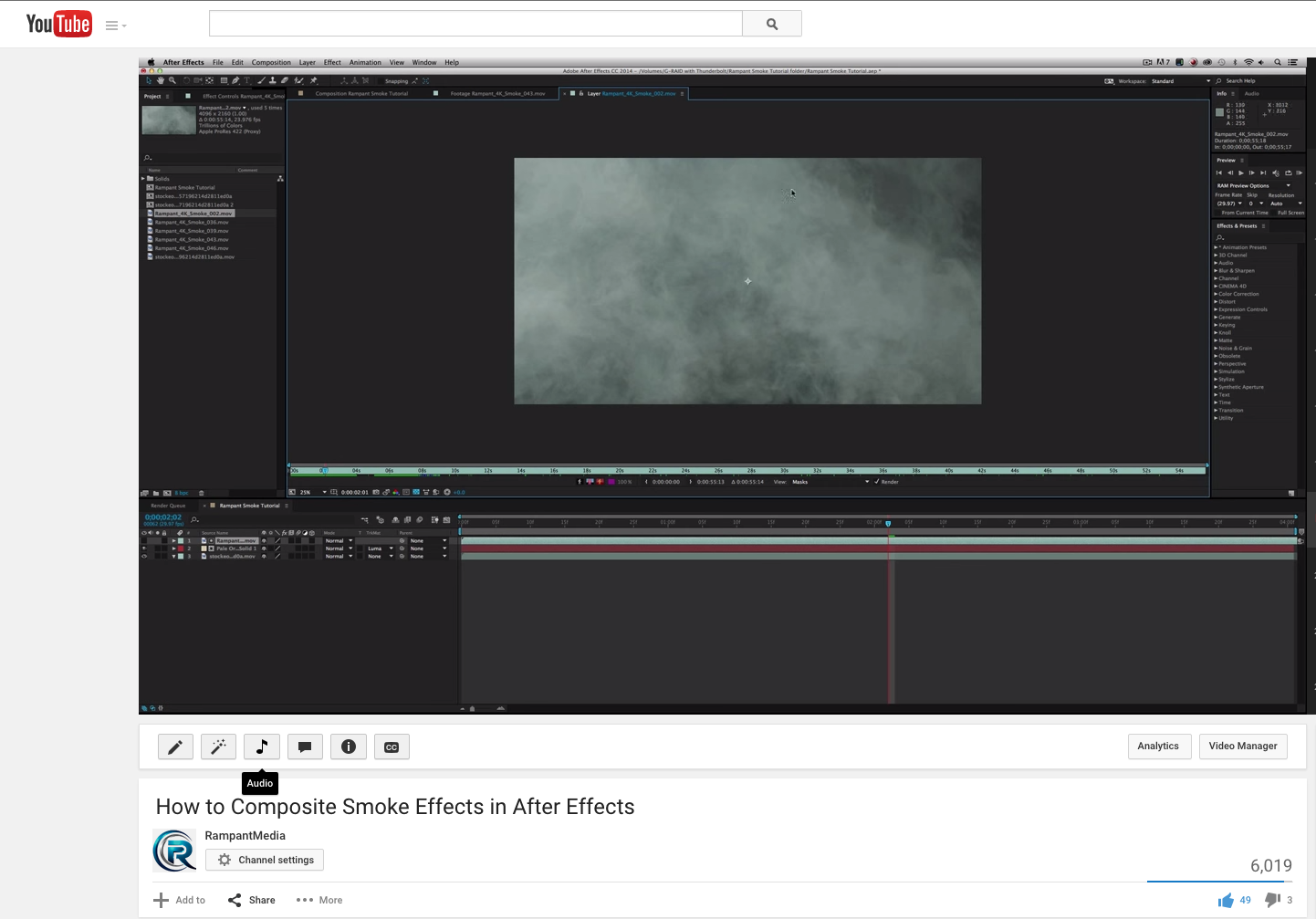
How to Composite Smoke Effects in After Effects Visual Effects Artist Sean Mullen Shows Us How to Composite Smoke Effects in Adobe After Effects. How to Composite Smoke Effects in After Effects from Rampant Design Tools on Vimeo. Sign Up for Our Newsletter and Grab Your Free 4K Effects Today: Want to check out Rampant[…]
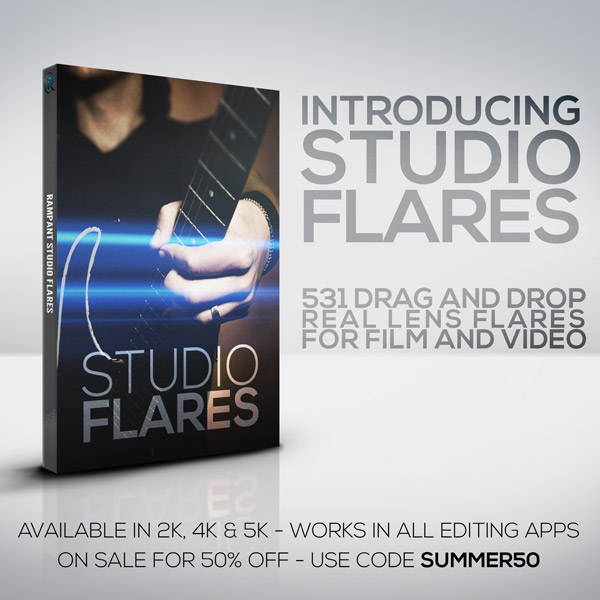
Rampant Design Newsletter
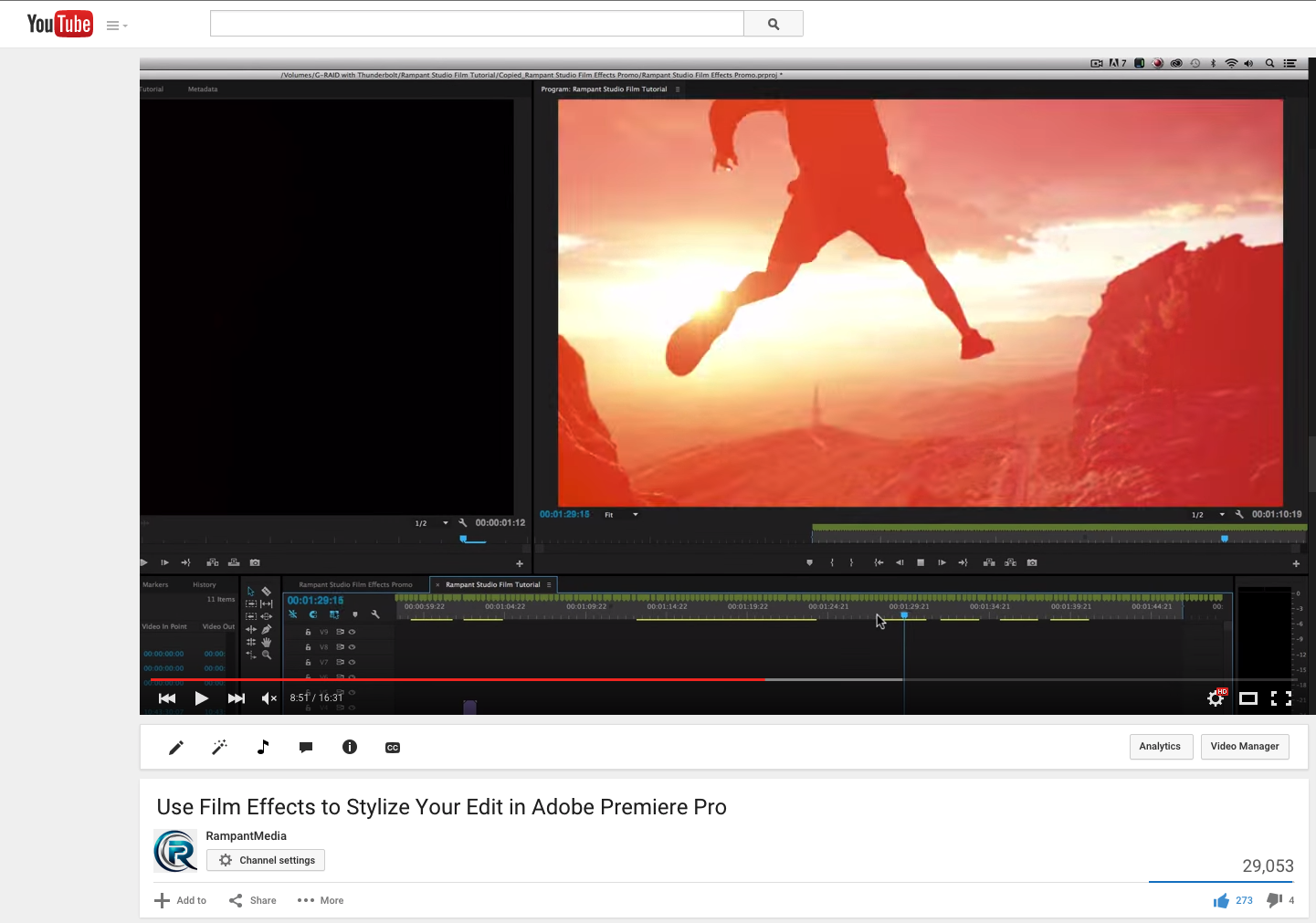
Use Film Effects to Stylize Your Edit in Adobe Premiere Pro Visual Effects Artist Sean Mullen Shows Us How to Use Film Effects to Stylize Your Edit in Adobe Premiere Pro. Using Film Effects to Stylize Your Edit In Adobe Premiere Pro from Rampant Design Tools on Vimeo. Sign Up for Our Newsletter and Grab[…]
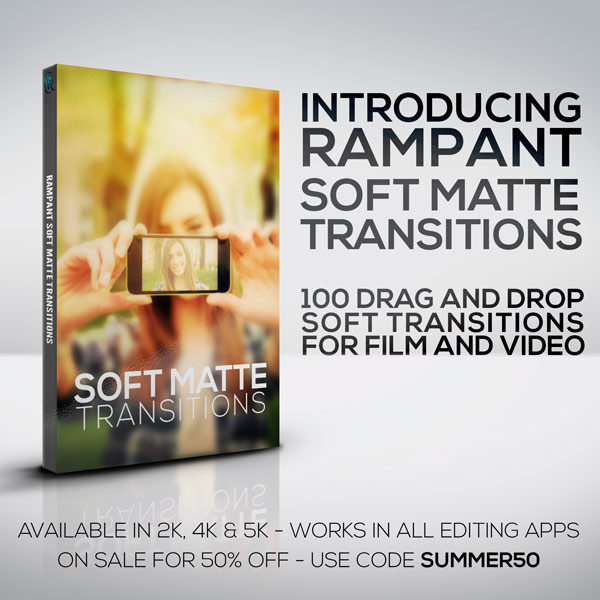
Rampant Design Newsletter
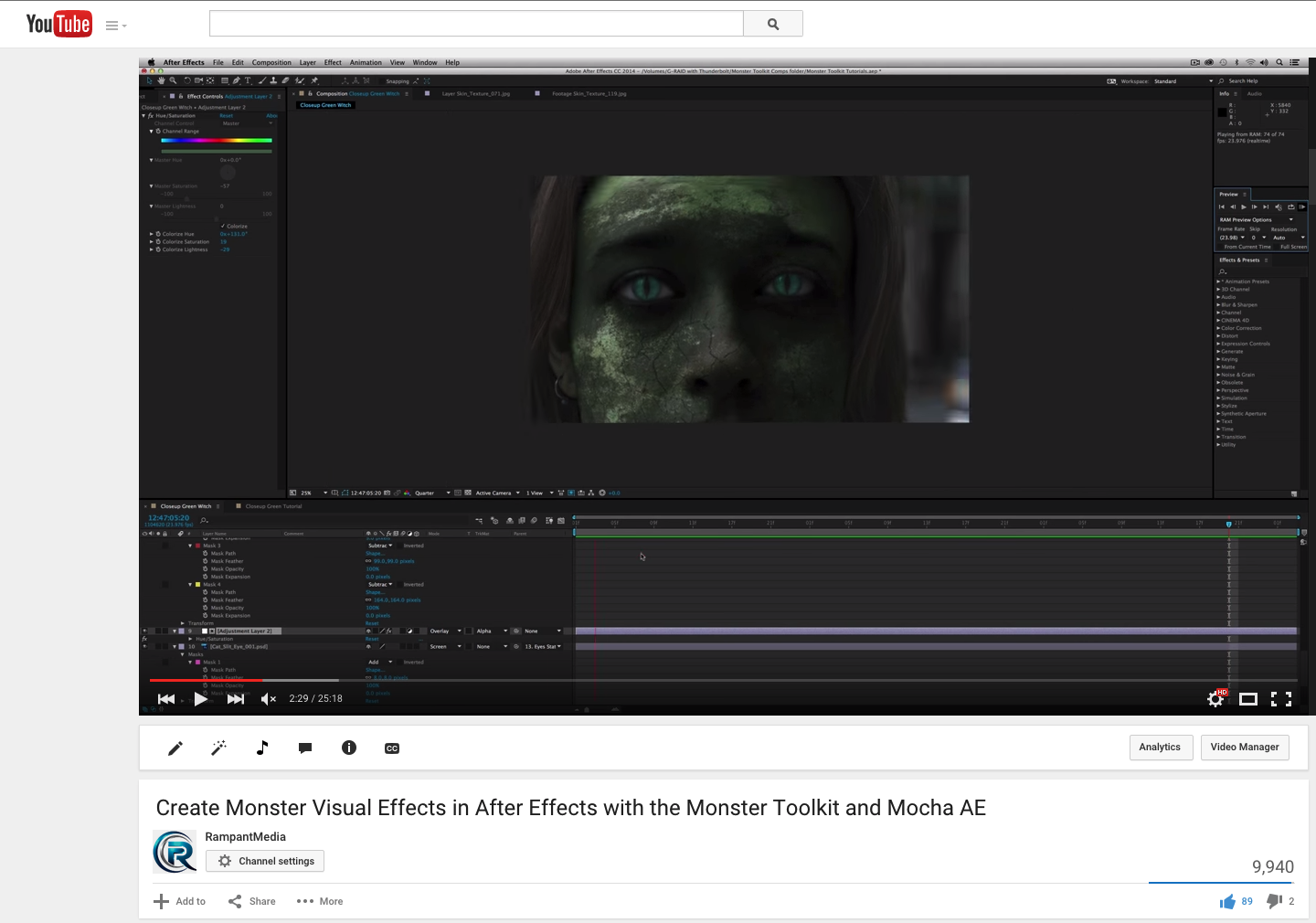
Create Monster Visual Effects in After Effects with the Monster Toolkit and Mocha AE Rampant Design CEO and Lead Creative Sean Mullen Shows Us How to Create Monster Effects Using Adobe After Effects and Imagineer Systems Mocha AE. Create Monster Visual Effects in After Effects with the Monster Toolkit and Mocha AE from Imagineer Systems[…]
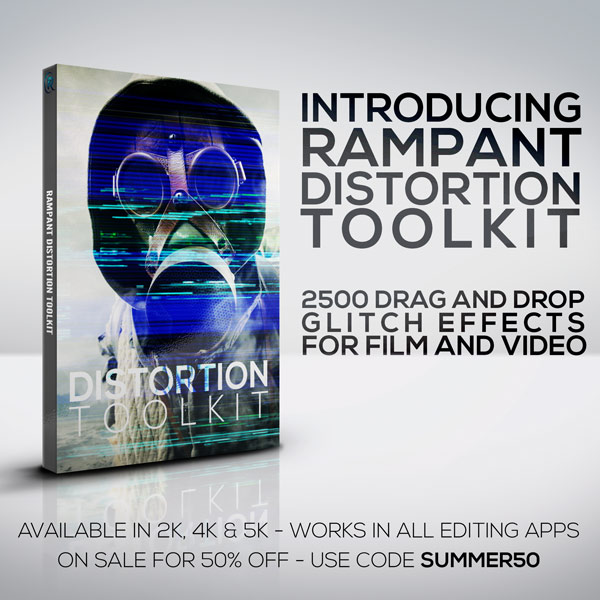
Rampant Design Newsletter
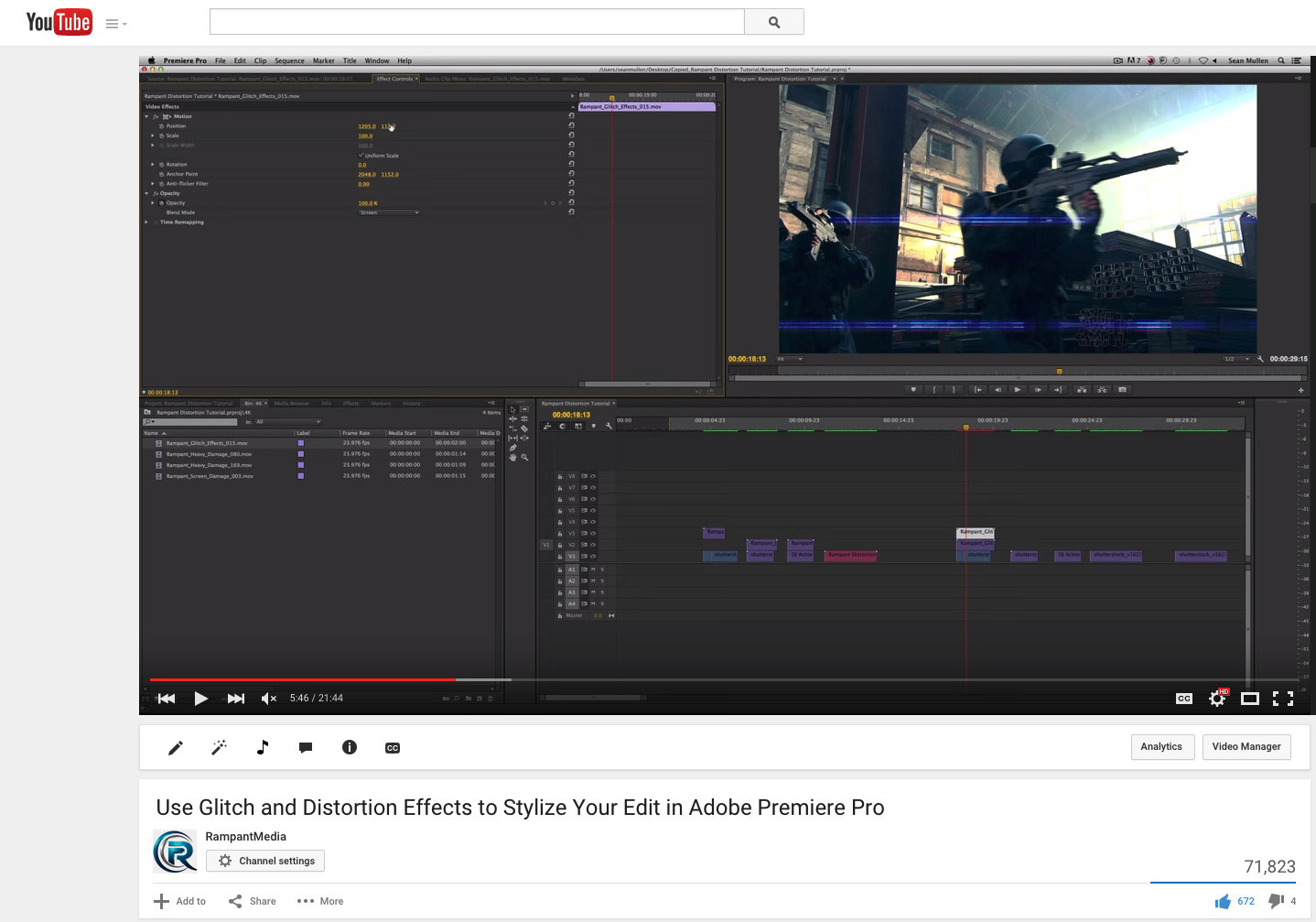
Use Glitch and Distortion Effects to Stylize Your Edit in Adobe Premiere Pro Rampant Design CEO and Lead Creative Sean Mullen Shows Us How to Use Distortion Effects to Add Dynamic Effects to Your Edit in Adobe Premiere Pro. Use Glitch and Distortion Effects to Stylize Your Edit in Adobe Premiere Pro from Rampant Design[…]
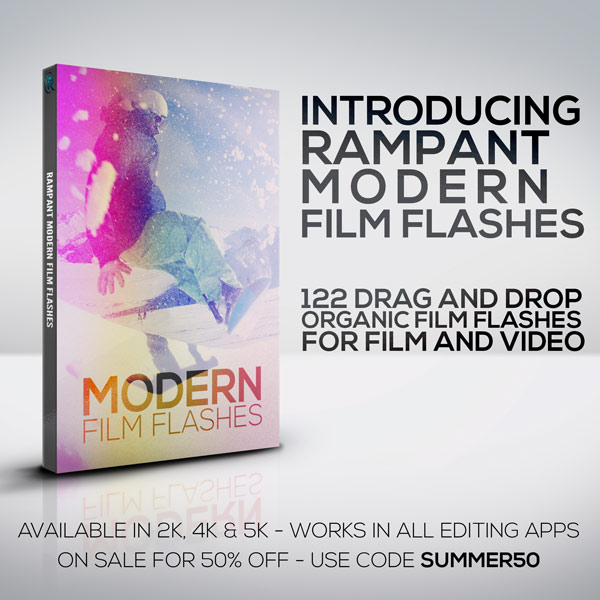
Rampant Design Newsletter
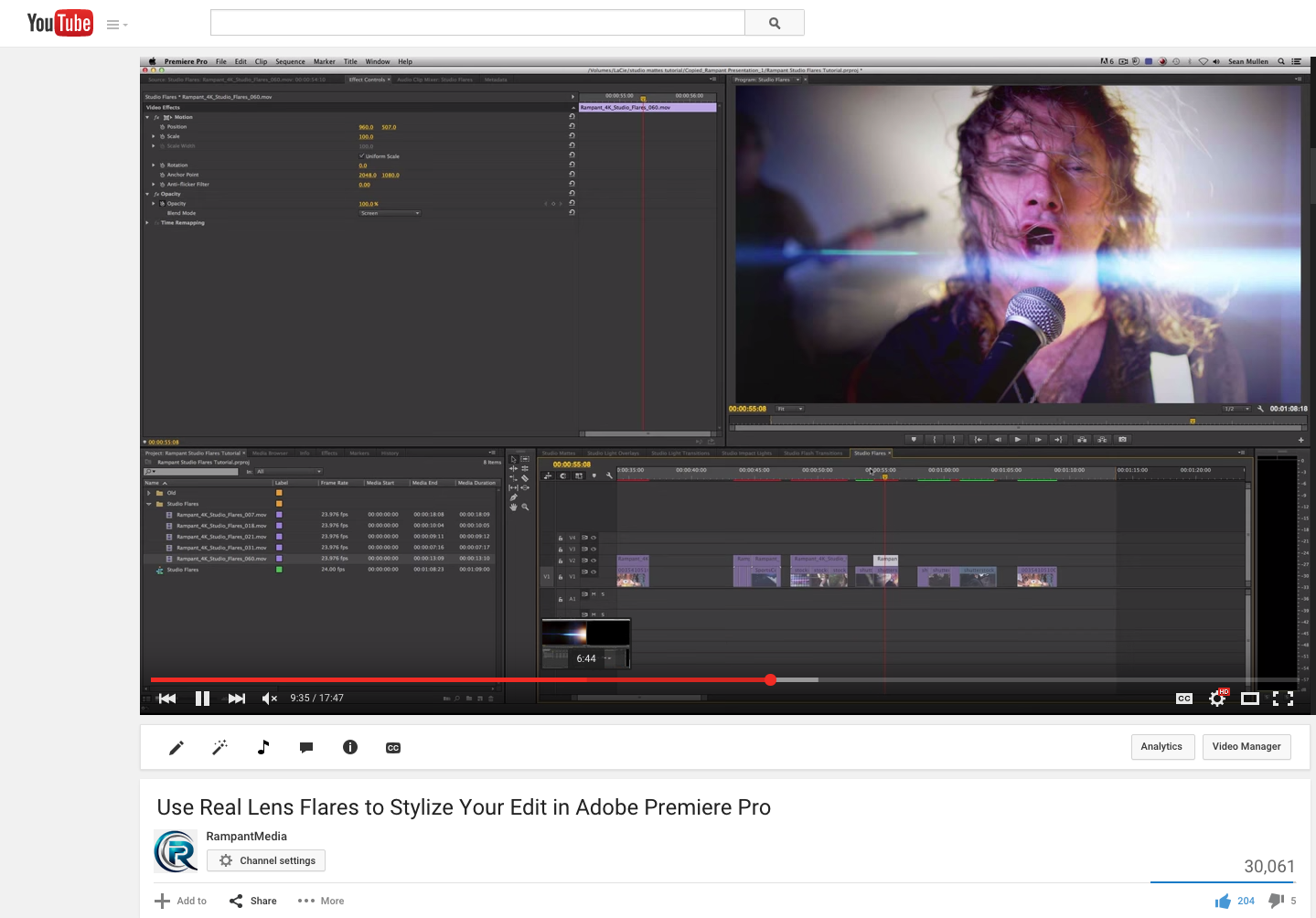
Use Real Lens Flares to Stylize Your Edit in Adobe Premiere Pro Visual Effects Artist and Rampant Design Lead Creative Sean Mullen shows us how to use Real Lens Flares to instantly stylize your edit in Adobe Premiere Pro. Use Real Lens Flares to Stylize Your Edit in Adobe Premiere Pro from Rampant Design Tools[…]
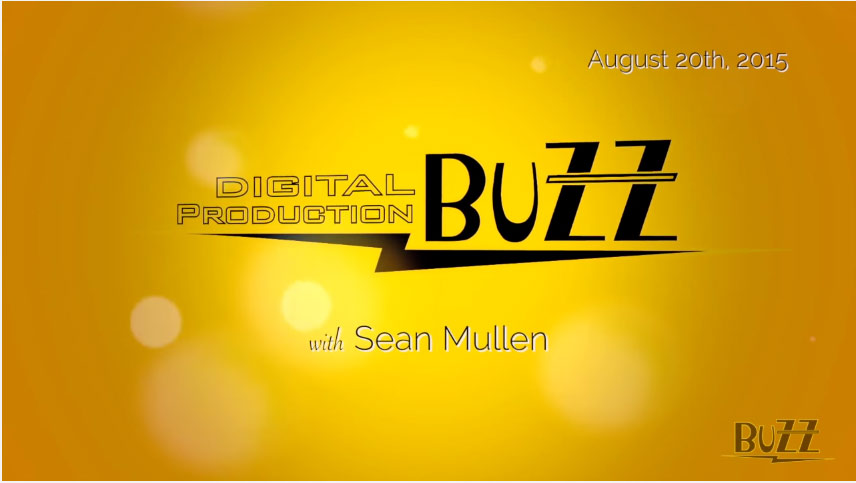
Talking with Larry Jordan and Mike Horton on Digital Production Buzz – August 20, 2015 It’s a huge honor an a lot of fun to be able to talk to Larry Jordan and Mike Horton on the Digital Production Buzz live show. Check out my interview below: If for some reason, you’ve never checked out[…]
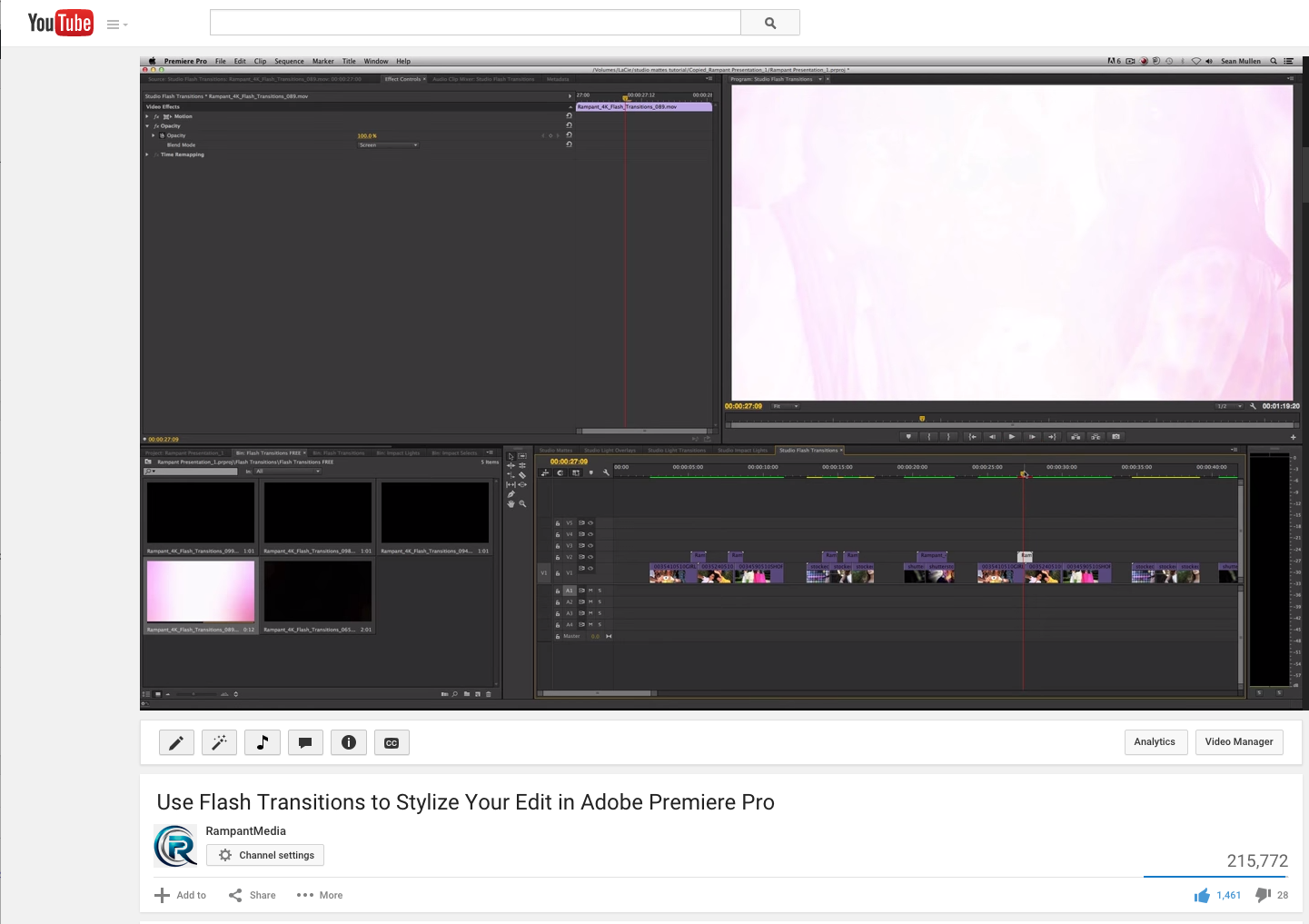
Video Editors: Here is a FREE and inexpensive way to instantly add flash transitions to your edit in Adobe Premiere Pro. These flashes were created to help you instantly stylize your work and ultimately make you more profitable. Try out free samples of these flashes so you can grab them today and test them in[…]
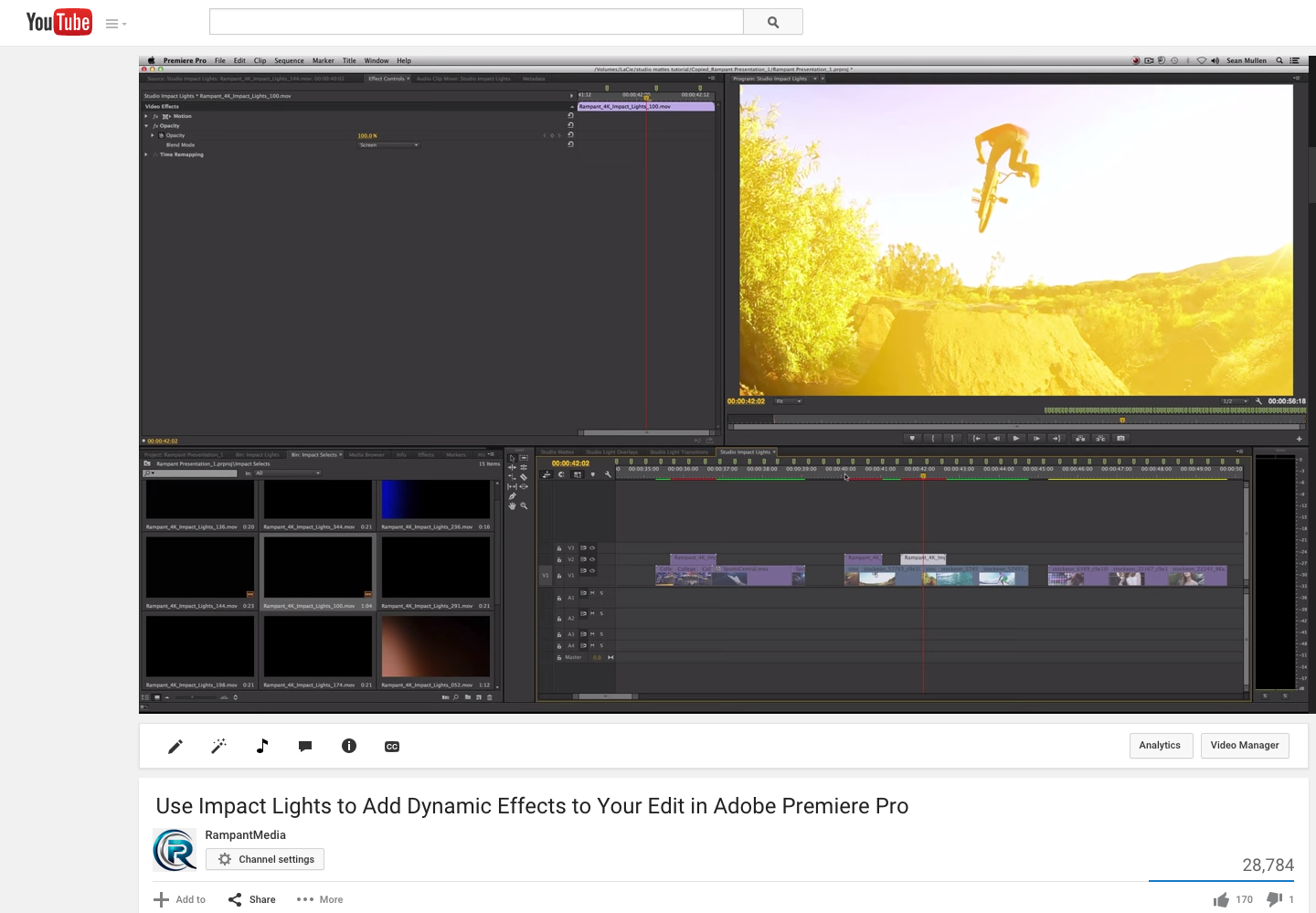
Use Impact Lights to Add Dynamic Effects to Your Edit in Adobe Premiere Pro Visual Effects artist and Rampant Design Lead Creative Sean Mullen shows us how to use Impact Lights to add dynamic effects to your edit in Adobe Premiere Pro. Use Impact Lights to Add Dynamic Effects to Your Edit in Adobe Premiere[…]
Getting ready to talk to the world famous Larry Jordan and Mike Horton on Digital Production Buzz tonight! Super stoked for the opportunity! Check it out tonight, show goes live at 6PM PST. (That's 9PM for you East Coasters) @larryjordanfcp @digitalproductionbuzz #dpbuzz #productionbuzz #live #digitalproductionbuzz #rampant #rampantdesign #larryjordan #mikehorton A post shared by Rampant Design[…]
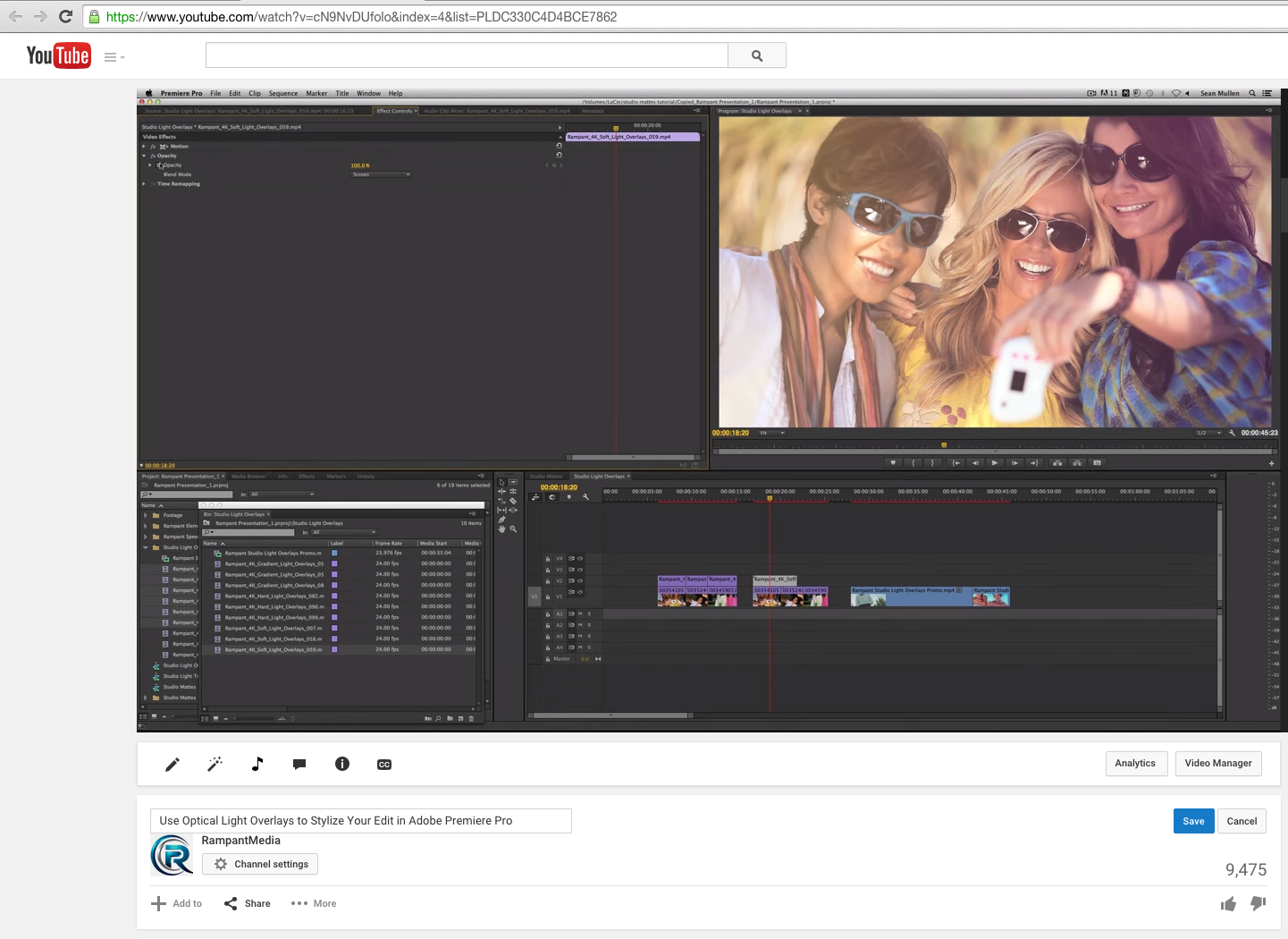
Use Optical Light Overlays to Stylize Your Edit in Adobe Premiere Pro Visual Effects artist and Rampant Design Lead Creative Sean Mullen shows us how to use optical light overlays to instantly stylize your video in Adobe Premiere Pro. Use Optical Light Overlays to Stylize Your Edit in Adobe Premiere Pro from Rampant Design Tools[…]
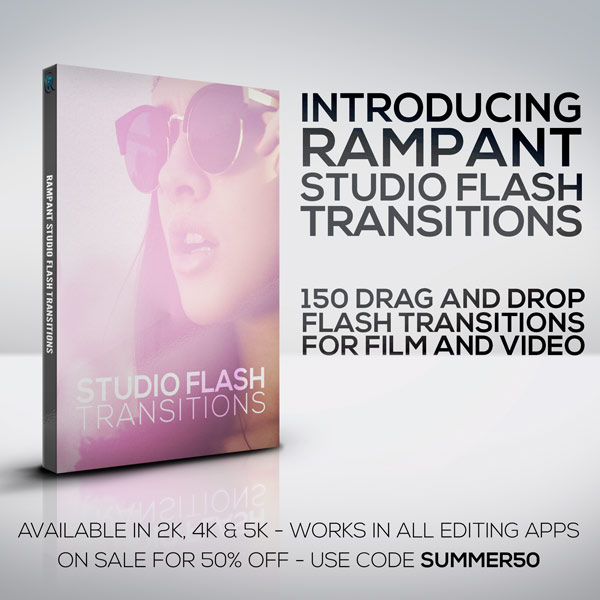
Rampant Design Newsletter

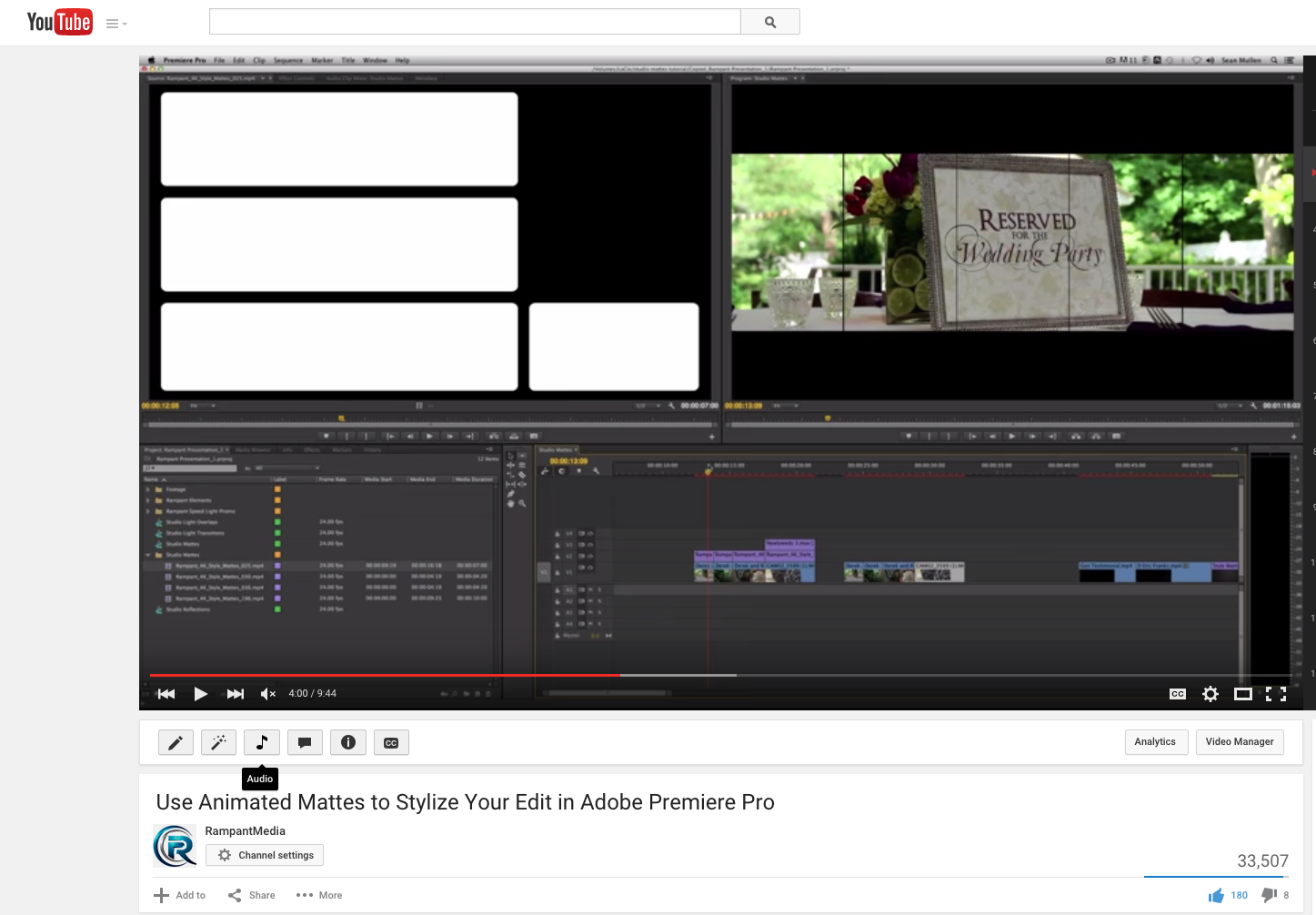
Use Animated Mattes to Stylize Your Edit in Adobe Premiere Pro Visual Effects artist and Rampant Design Lead Creative Sean Mullen shows us how to use animated mattes to instantly stylize your video in Adobe Premiere Pro. Use Animated Mattes to Stylize Your Edit in Adobe Premiere Pro from Rampant Design Tools on Vimeo. Sign[…]
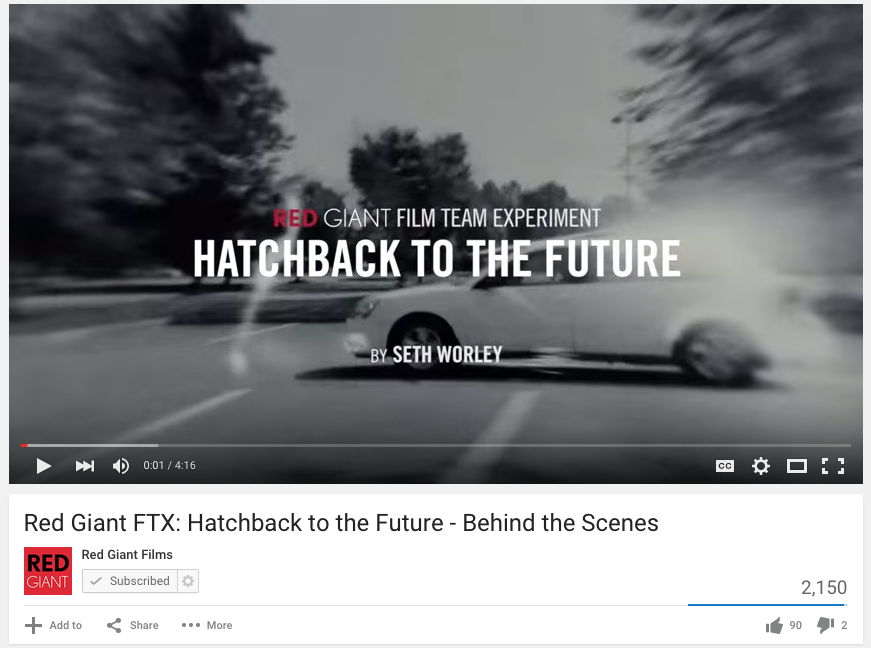
It’s always a fantastic day when you find out that one of your favorite directors, Seth Worley, used Rampant Fire Effects in his latest film. So cool! Check out Seth telling us how he created his amazing effects for Hatchback to the Future: And of course, if you haven’t seen Hatchback to the Future check[…]
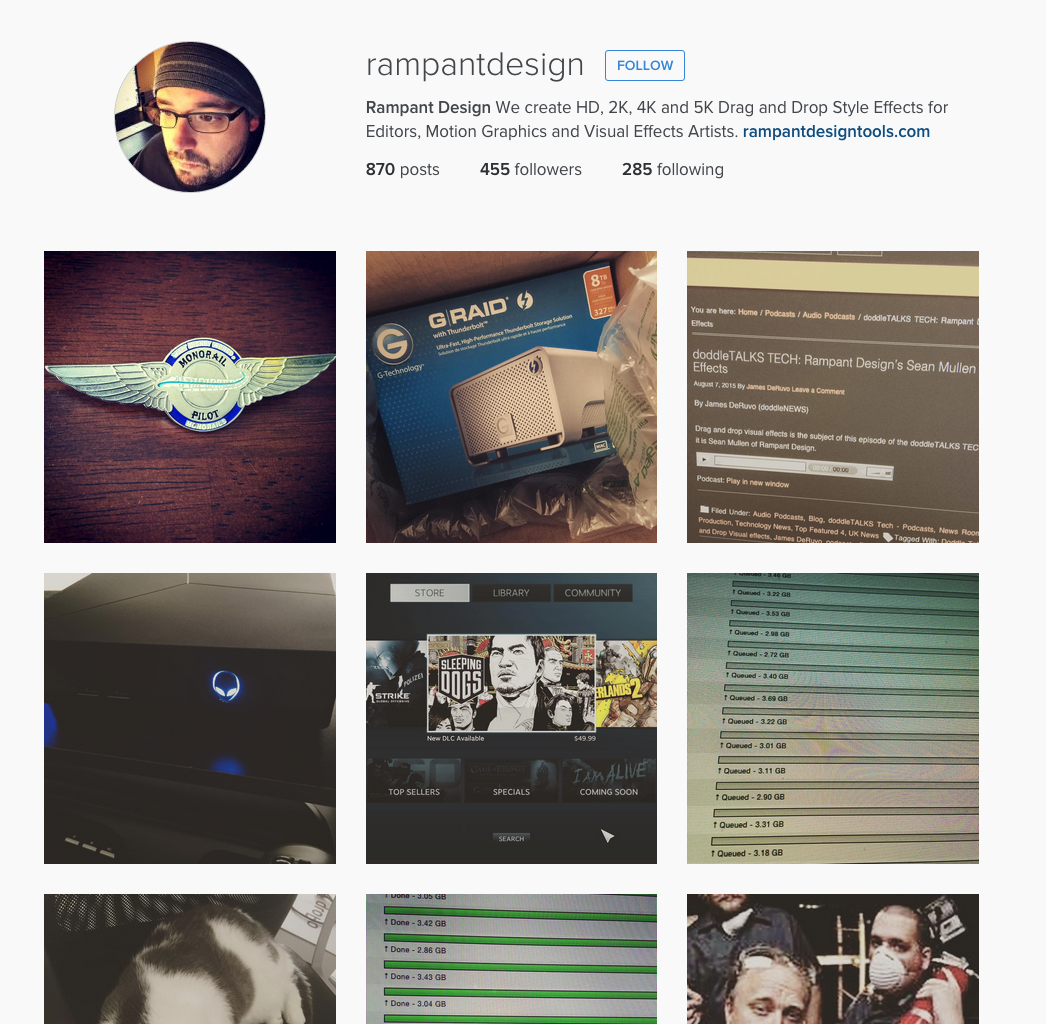
Follow Rampant Design Online: Rampant Instagram: https://instagram.com/rampantdesign/ Rampant Twitter: http://twitter.com/rampantdesign Rampant Facebook: http://facebook.com/rampantmedia Rampant Facebook Group: https://www.facebook.com/groups/rampantdesign/ Rampant Linkedin Group: https://www.linkedin.com/grp/home?gid=6535342
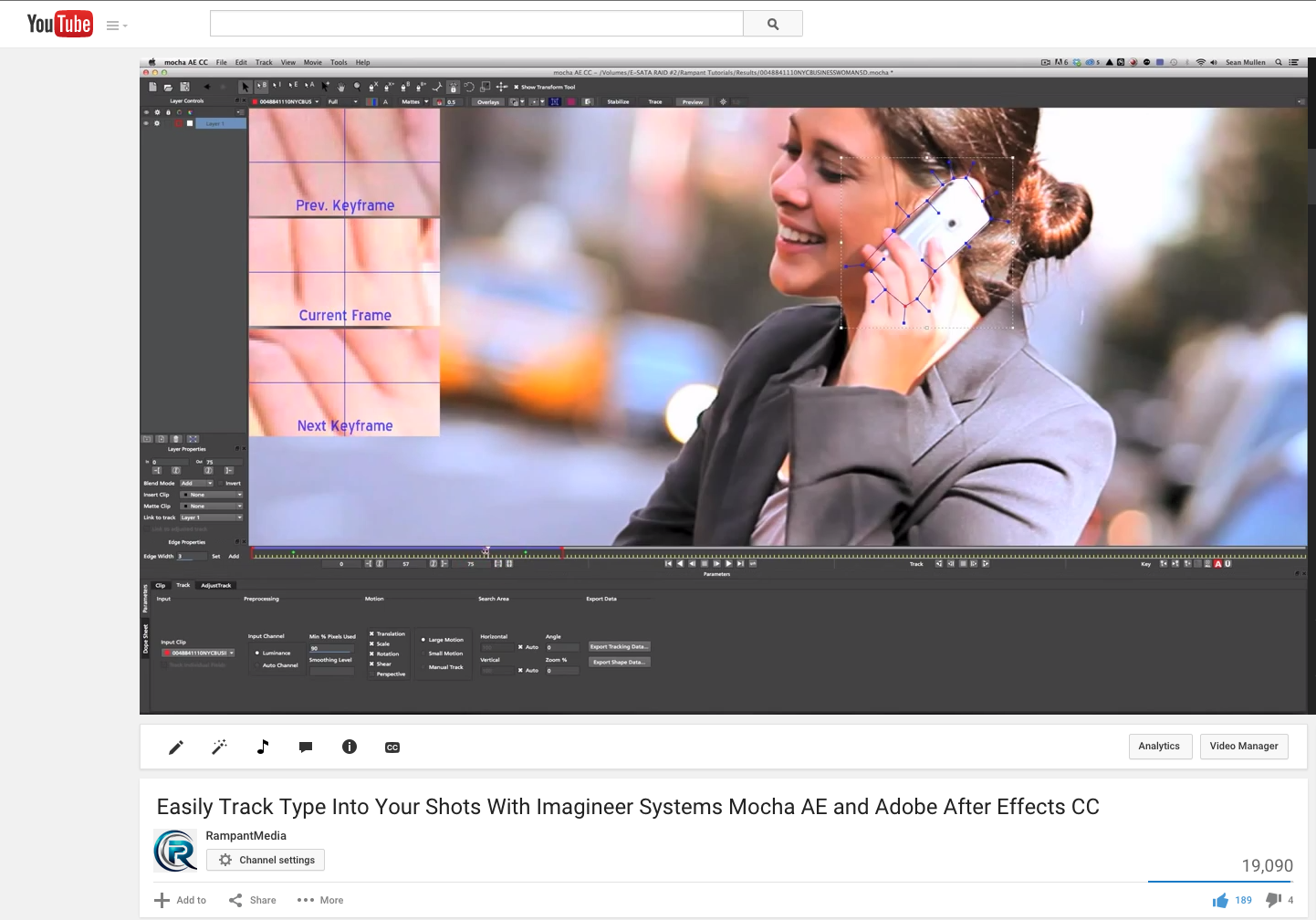
Easily Track Type Into Your Shots With Imagineer Systems Mocha AE and Adobe After Effects CC. In this tutorial Rampant VFX Artist Sean Mullen shows us how to track type into your shots using Imagineer Systems Mocha AE and Adobe After Effects CC.
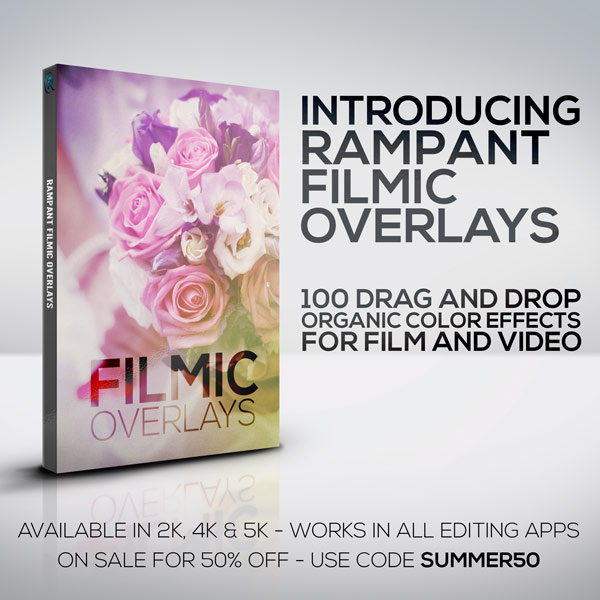
Rampant Design Newsletter
By continuing to use the site, you agree to the use of cookies. more information
The cookie settings on this website are set to "allow cookies" to give you the best browsing experience possible. If you continue to use this website without changing your cookie settings or you click "Accept" below then you are consenting to this.