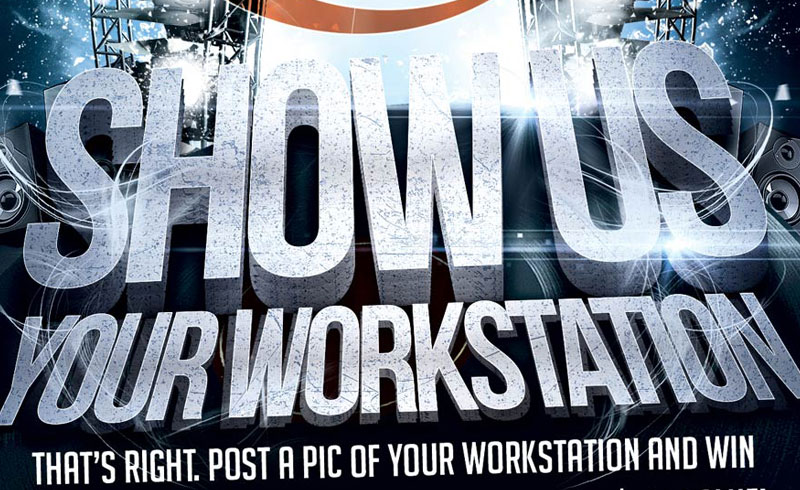
That’s Right Party People – Rampant is Giving Away It’s BRAND NEW 4K Studio Flares Volume FO FREE. All You Have To Do Is Post Your Workstation. So Snap That Photo Y’all.
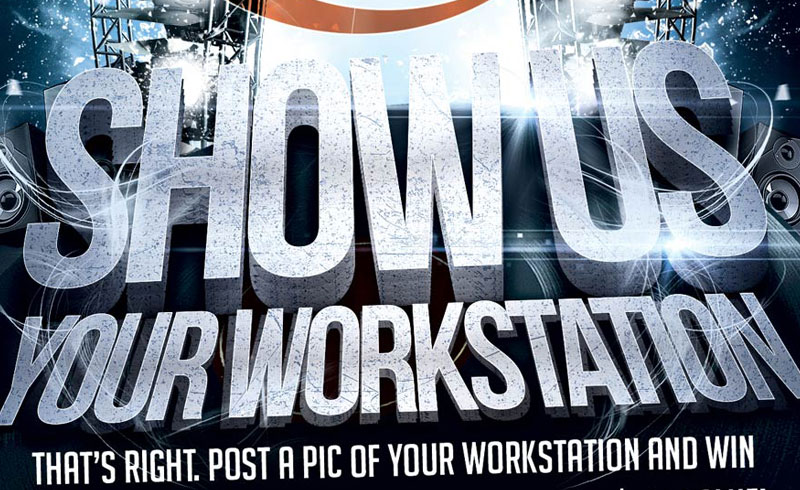
That’s Right Party People – Rampant is Giving Away It’s BRAND NEW 4K Studio Flares Volume FO FREE. All You Have To Do Is Post Your Workstation. So Snap That Photo Y’all.
NLE Ninja shows some creative effects in Adobe Premiere Pro using Rampant Impact Lights and Red Giant Universe.
Running Rampant with Studio Bokeh by NLE Ninja
►Follow the NLE Ninja on Twitter – @NLE_Ninja http://twitter.com/nle_ninja
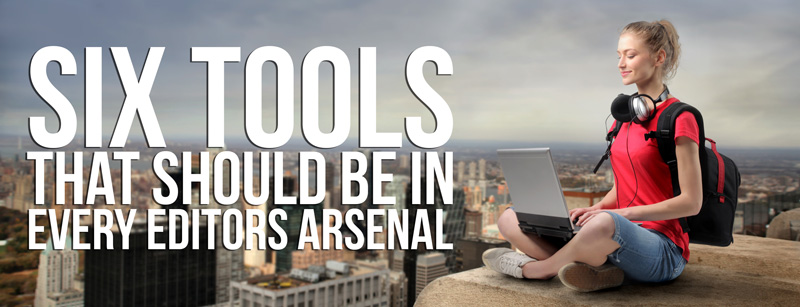
Easy To Use, Hassle Free Pre-Rendered Effects for Editors. Just Drag, Drop and Go. Video Editors: We’ve compiled a list of six inexpensive and easy to use quicktime based pre-rendered effects libraries that will save you time and make you money. These tools were created to help you instantly stylize your work and ultimately make[…]
Rampant Apple Trainer Stefanie Mullen shows us how to add multiple videos to one animated matte in Apple Final Cut Pro X. ► Download a free sample of the Rampant 4K Studio Mattes here: http://www.mediafire.com/download/ky6u1521amrd1bz/Rampant_Studio_Mattes_FREE.zip ►Download the complete Rampant Studio Mattes library here: http://rampantdesign.wpengine.com/product/rampant-studio-mattes-2k-4k-5k-matte-for-film-broadcast/ ►Sign up for the Rampant Newsletter: http://rampantdesign.wpengine.com/newsletter/ ►Follow Rampant on Twitter[…]
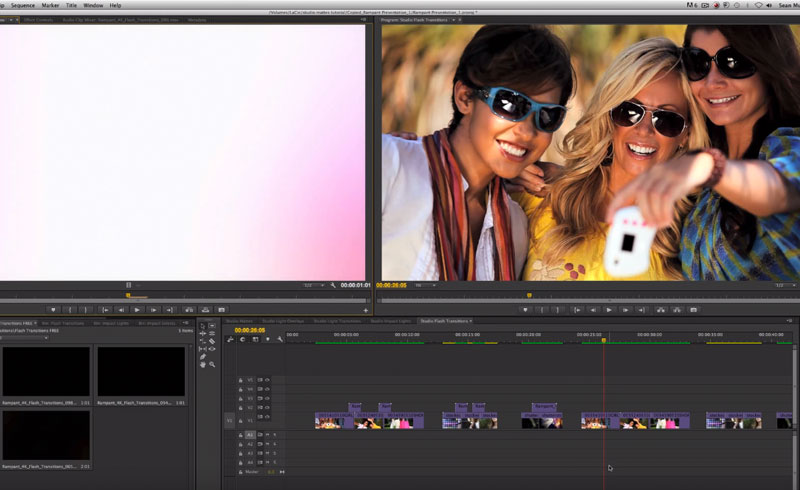
Video Editors: Here is a FREE and inexpensive way to instantly add flash transitions to your edit in Adobe Premiere Pro. These flashes were created to help you instantly stylize your work and ultimately make you more profitable. Try out free samples of these flashes so you can grab them today and test them in[…]
Rampant Apple Trainer Stefanie Mullen shows us how to use animated mattes to instantly stylize your video in Apple Final Cut Pro X.
Visual Effects artist and Rampant Design Lead Creative Sean Mullen shows us how to use dynamic impact lights to instantly stylize your video in Adobe Premiere Pro.
“Learning Final Cut Pro X” Lesson 6: Building the Edit – Rough Cut
“Learning Final Cut Pro X” Lesson 5: Metadata, Keywords & Smart Collections
“”Learning Final Cut Pro X” Lesson 4: Analyzing & Correcting Imported Clips
“Learning Final Cut Pro X” Lesson 3: Importing Folders as Keyword Collections
“Learning Final Cut Pro X” Lesson 2: Importing Basics
“Learning Final Cut Pro X” Lesson 1: The FCPX Interface
Easily Track Type Into Your Shots With Imagineer Systems Mocha AE and Adobe After Effects CC.
Lock Down Your Titles Using the Camera Tracker and Shadow Catcher in Adobe After Effects CC.
Visual Effects artist and Rampant Design Lead Creative Sean Mullen shows us how to use optical light overlays to instantly stylize your video in Adobe Premiere Pro.
Visual Effects artist and Rampant Design Lead Creative Sean Mullen shows us how to use animated mattes to instantly stylize your video in Adobe Premiere Pro.
Lock Down Your Titles Using the Camera Tracker and Shadow Catcher in Adobe After Effects CC.
Joel Evans, Nashville-based Producer and Editor, talks about how he uses the Rampant Extreme Drive in his workflow.
Eva Landry from Eva Productions unboxes and reviews the new Rampant Extreme drive.
Rampant Next Generation Practical Visual Effects from Rampant Design Tools on Vimeo. Check out Rampant Next Generation Practical Visual Effects. Drag and Drop Quicktime based effects for your film and video, available in 2k, 4k and mind blowing 5k resolutions.
What Are Rampant Design Tools from Rampant Design Tools on Vimeo. What are Rampant Design Tools? What can Rampant Products do for Your Film and Video projects?
By continuing to use the site, you agree to the use of cookies. more information
The cookie settings on this website are set to "allow cookies" to give you the best browsing experience possible. If you continue to use this website without changing your cookie settings or you click "Accept" below then you are consenting to this.