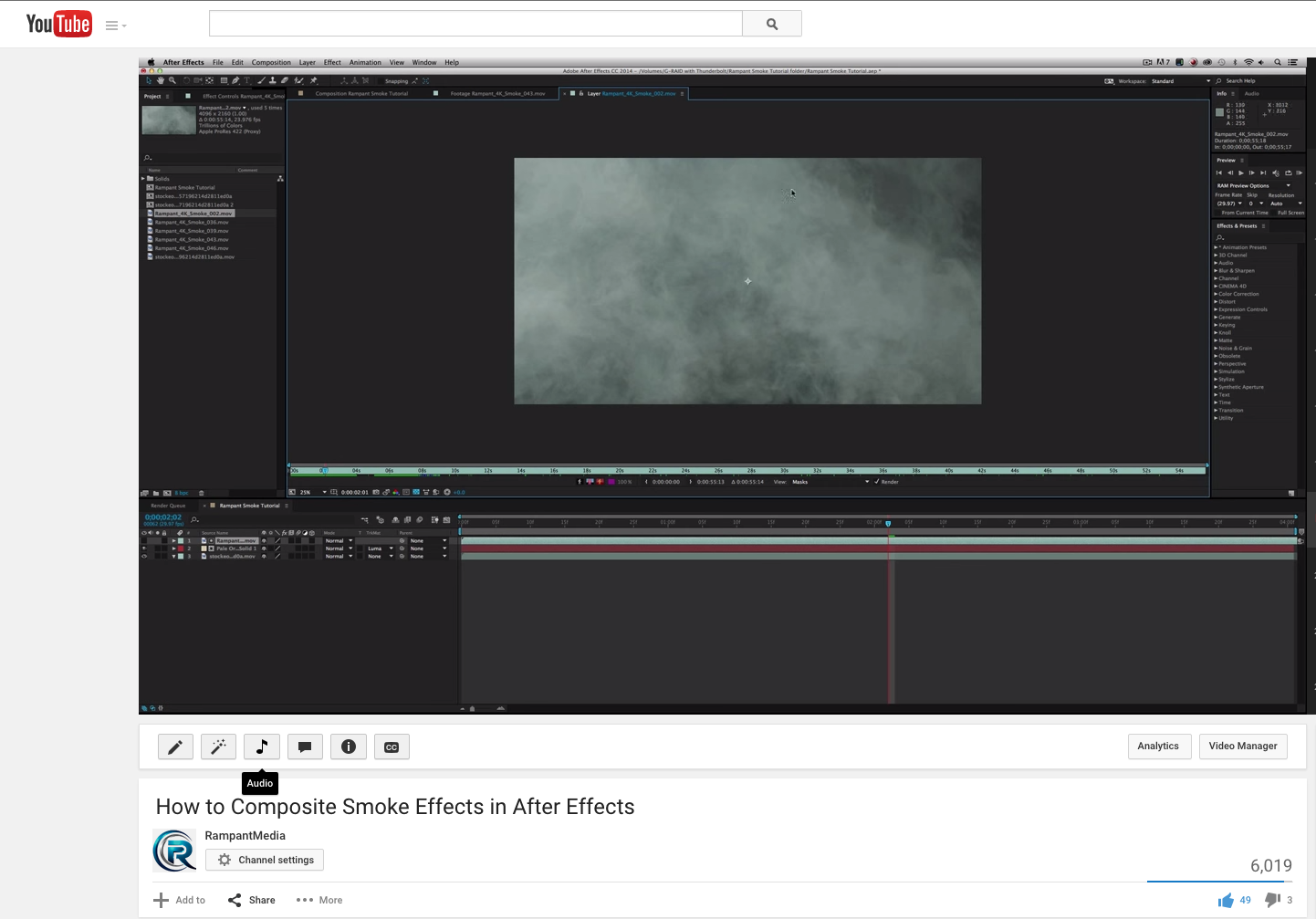
How to Composite Smoke Effects in After Effects
Visual Effects Artist Sean Mullen Shows Us How to Composite Smoke Effects in Adobe After Effects.
How to Composite Smoke Effects in After Effects from Rampant Design Tools on Vimeo.
Sign Up for Our Newsletter and Grab Your Free 4K Effects Today:
Want to check out Rampant Smoke for yourself? Click here.
Why not try out some 4K Rampant Smoke, absolutely free? Click here.
[toggle title=”Video Transcription”]How to Composite Smoke Effects in After Effects Video Transcription
All you have to do is:
Hey everybody, I’m Sean Mullen from rampantdesigntools.com and today I’d like to show you how to composite smoke effects into your shot, using Adobe After Effects.
We get a lot of questions on YouTube and Twitter, and we love hearing from you, so keep on sending your questions and hitting us up with any kind of questions that you have.
One of our most common questions happened to be: Hey I got your smoke on 4KFree.com or Hey I bought your smoke pack and it looks cool, but when I blend it it doesn’t look right. What am I doing wrong?
It’s not really a matter of doing anything wrong. It’s just a function of thinking a little bit differently about how you’re blending practical elements.
Let’s go ahead and jump into After Effects. But before I do, just like all of our other tutorials, you do not need anything to follow along with our tutorials. You don’t have to buy anything. Head on over to 4KFree.com and grab as many of our free effects as you want, including smoke.
We’re giving away the good stuff. I’m talking 4K. We’re not giving away any of that low-res stuff. I’m giving you high-quality 4K stuff, straight from our library that you can follow along, and it includes our awesome smoke element.
Go ahead and head on over there, grab the stuff and then jump into our tutorial with us.
Enough from me. Let’s head on over to After Effects. I’m using After Effects CC2014. You do not need that in order to follow along. You can use any version of After Effects. This is very simple, and I think you’re going to love what you see.
All right, so I have this cool alley shot, right? Maybe my director or my producer’s like, “I need to add more atmosphere. I need to make it more dramatic, more funky.” That’s cool.
A real simple way to do that is to add real smoke to a real shot. How do I do that? I’m going to go ahead and grab a clip from our library right here. I’m using clip 2 from our 4K smoke library. We’re just going to drag it down into our timeline.
As you can see as I scroll through here, you’ve got this really cool smoke effect, nice big amount of fog. I’ll double-click on it real quick, scrub through it. I’m going to zoom out just a little bit. You’ve got this really cool fog effect. 100% real.
What would I naturally do? Most people would naturally go to the blend mode, just like most of our stuff, and go from mode normal to – [00:02:00] Let’s go to screen.
It’s like, “Well, hm. That’s interesting.” As I scrub through this, and I’ll even hit preview, you’re like, “Well, yeah I got smoke here, but yeah you’re right, it doesn’t quite look right. It looks strange. Why is it so bright?” and “What happened to my shot?”
If you look over here this is really bright. The smoke is defined so, you know, I see the smoke but it’s not really what I’m looking for.
Maybe I should switch the mode from screen to add? Oof. That’s not a good idea. Look at this. That’s like nuclear here. I don’t know what’s happening. My client would never be happy with that, so what am I doing wrong?
The thing is with real smoke, it’s not a light so you’re not trying to blend it. The idea is to push something through it, in order to get the smoke elements off of the black background and into yours. You’re still blending, but you’re doing it in a different way.
Let’s go ahead and turn this layer off real quick, go back to our video layer. Let’s go under Layer > New > Solid.
Make sure if your box comes over your video here just move the dialog box up and over so you can see what you’re doing.
Then take your eye-dropper tool and find the color in the shot that you want to blend and make the smoke blend better into the shot. Personally, I like the sandy, kind of desert-y feel right here, so I’m going to pick this. But you can pick any color in the shot.
Now you’ve got this pale yellow/pale orange solid on your shot. You’re like, “What am I doing here?”
Let’s go over to the track matte and switch it from None to Luma Matte. Basically, what I’m doing is I’m pushing this yellow through any luminance values of the smoke, meaning if it’s white in the smoke element right here, if it’s a lighter value that’s not black, the color is going to push through. If it’s a black or darker value, the color is not going to push through. This is going to be based all on transparency here. The brighter the value, the stronger the transparency; the darker the value, the least the transparency. It’s just luminance, that’s all it is. Fancy term for transparency. You’re pushing the color through.
Now it’s like, “Wait a second, that looks a lot better.” If I duplicate this layer real quick, and I turn it back onto our blend mode, pull up the screen and I take a [00:04:00] picture here. Then I compare it to our blended shot and I go back and forth, you notice a significant difference.
Notice first of all, this area over here isn’t getting any brighter. I’m not adjusting the luminance of my shot. I’m blending the smoke properly without affecting the shot itself beneath it.
That’s kind of cool. That’s already way better. Let’s go ahead and hit preview. As you see I automatically have this kind of dusty, dirty fog in the shot, and I’m not adjusting the luminance values of my clip beneath it. It’s actually properly composite. It’s like, “Wow, that looks a lot better. But what am I missing? What’s not quite right?”
The thing is when you’re walking through smoke or fog, and it’s in front of you, or it’s in front of the camera, it’s actually going to block a little bit of your vision. It’s going to block a little bit of light.
How do we simulate that here in the box? Obviously this is a smoke element on top of footage. How do I make it so it blends properly and takes it up that extra level that sells it, adds a little bit more realism?
My solution here is go ahead and click on the video layer here on the bottom. Go under Effect > Blur > Compound Blur.
The first thing you’re going to see is this weird tune-up looking effect. That’s cool, but that’s not what we’re trying to do here. Let’s go ahead and first set the blur layer from the video layer to our smoke. That’s better, but again still way too much blur.
Let’s dial this back. Let’s go to 3. Okay, now it’s starting to look better. Maybe 3 is a little much. You can play around with it to really get what you’re looking for. Maybe 2 is good. Let’s go ahead and hit preview.
[00:06:00] Interesting. Now I get a more defined smoke, because the smoke is closer to the camera than this hallway would be. The hallway in the background and everywhere that’s being affected by the smoke is a little bit out of focus, which allows the smoke to pop just a little bit without affecting the luminance values.
You might be saying, “I found that it’s so hard to see. How do I know that that’s actually happening or not?”
Go ahead and turn off the blur and you can see this is all very sharp. If you turn it back on, it’s a little bit softer. Go ahead and dial that to whatever you like. If you go crazy, obviously you’re not going to see anything.
Go anywhere from 0.25, which is not very much, to 3 or 4. I think 4 is a little extreme for smoke. But you get my point. Now you can dial in a little bit more realism by adding just a subtle bit of blur to your shot that’s only being affected by the luminance values.
Now you’re like, “Well, how do I know that’s true?” Let me use a different smoke effect to illustrate what I’m talking about here. Let’s find something. Let’s use this clip right here. This clip right here has this huge puff of smoke, but there’s a lot of black area here that’s not being affected. Let’s go ahead and use that.
Let’s drag this into the timeline. I’m going to go ahead and switch my compound blur from my original smoke element to this new one. I’m going to pull this down so there’s more smoke in the shot. If I … Yeah, I want to pull this down. There we go. There’s quite a bit of smoke but still a big, black, empty space, so I can really exaggerate this to show you what I’m talking about.
My compound blur is now set to that element. If I go ahead and I maximize the blur here, look at this. This is extreme. This is 2.25. You’re never going to do that most likely. As you can see, though, it’s only affecting where my smoke is. [00:08:00] Right here is where the black is, and right here is where the smoke is. The blur is only going where the smoke is going. It’s actually occluding your vision just enough to help sell the fact that hey, there’s smoke in this shot.
I go ahead and double-click on this. See, there’s the smoke and there’s the black area. Based on luminance, this is the only area being affected. This area is not being affected.
There you go. This is the area being affected. This the area that’s not being affected. Pretty cool.
Obviously you would never do that, unless you’re looking for some kind of weird, creepy vapor ghost thing. But hey, all good. If that’s what you’re looking for that’s how you can make that effect real quick.
Let’s go ahead and put this back to where we had it, move this back down to our original smoke layer, and of course dial this down to something less ridiculous. Let’s do about 2 and turn our smoke layer back on.
What if you want something a little bit more creepy? We’ve already shown you how to composite it. That’s it. We’re done, and if that works for you, catch you later. Thanks for watching.
But if you want to change the color, it’s super, super simple. Just highlight your pale solid here. Go into Layer > Solid Settings.
Again, if you’re dialog box is over your video, this makes it very difficult to see, so go ahead and move it on over. Take your eye-dropper tool, and let’s find a different color to invoke a completely different mood.
Let’s get this lavender-ish color going. That’s pretty creepy. Now it’s like early morning, or right before evening. You’ve got this really creepy, purplish/blackish fog. It’s like Jack the Ripper thing going on. Maybe this alley is in London or something. You’re invoking a completely different mood based on the color of the fog that you’ve composited.
Again, your fog is only blending where it’s supposed to. It’s not blurring out the footage. You’re not changing the luminance values. Once again you’ve got a much creepier shot, and you’re not altering the image behind it. Super simple.
You can do this all day long until you’re happy with the shot. Just go to Layer > Solid Settings and let’s pick something else. Let’s pick this red. Now you’ve got this red mist thing, more of an afternoon kind of effect going on.
[00:10:00] It’s really simple to dial in your effects, to dial in your smoke just by punching a color through it, using Luma track matte versus blending it.
Again, if we were to take this shot and blend it, significantly different. Significantly different from there to there.
If you want this white effect, you can absolutely get that. Just go ahead, once again, Solid Settings and let’s find just a white effect here in the shot. You can even pick your own.
If you’re really wanting that over the top surreal white effect, you can get there using the same technique. That’s not a problem. But you’re not going to blur out your footage here. It’s going to stay the same luminance value. If you still want that white fog, you can absolutely get it. It doesn’t have to be a color. See?
That’s about it. When compositing smoke effects, just remember to drop your smoke footage into your timeline, make a new solid with a color of your choice, punch the color through the smoke using a Luma track matte, and then add a compound blur to your footage. Boom! You got yourself a killer smoke effect.
It’s super simple but will help take your comps up to the next level.
Once again, make sure to check out 4KFree.com, that’s 4KFree.com. We’re giving away hundreds of 4K style effects absolutely free. Why do we do it? Because we love you.
You can use them in your projects today, and tell your friends about it, because we love them too.
Please subscribe to us on YouTube, that’s youtube.com/rampantmedia. You can also check us out on Vimeo at vimeo.com/rampantmedia, follow us on Twitter @rampantdesign, like us on Facebook at facebook.com/rampantmedia, or hit us up on Instagram @rampantdesign.
We’re all over the social spots on the interweb, so wherever you hang out, we’re probably there, too. Tell us what you think.
If you want a specific tutorial, let us know. We’ll try to get one done for you. We read each and every message that you send and can’t thank you enough for all of your support. We can not do this without you.
Don’t forget about 4KFree.com and most importantly that we love you.
Until next time, I’m Sean Mullen for rampantdesigntools.com. Thanks for watching.
[/toggle]

